For connect different type of data sources we need to use external JAR file. Below I show how to use external JAR file for connect MSSQL server.
- Download Microsoft JDBC Driver (Version Depend on JAVA Version)
Microsoft JDBC Driver 8.2 version suitable for my Java Version. - Download the file. and Unzip it.
- Open Jaspersoft Studio & Create a new Data Adapter.
- Go to Driver Classpath Option and select the JAR file you download.
- Go to the database Location tab and enter like below image.
Driver Name: com.microsoft.sqlserver.jdbc.SQLServerDriver
URL: jdbc:sqlserver://localhost:1433;databaseName=DBNAME - Press Test


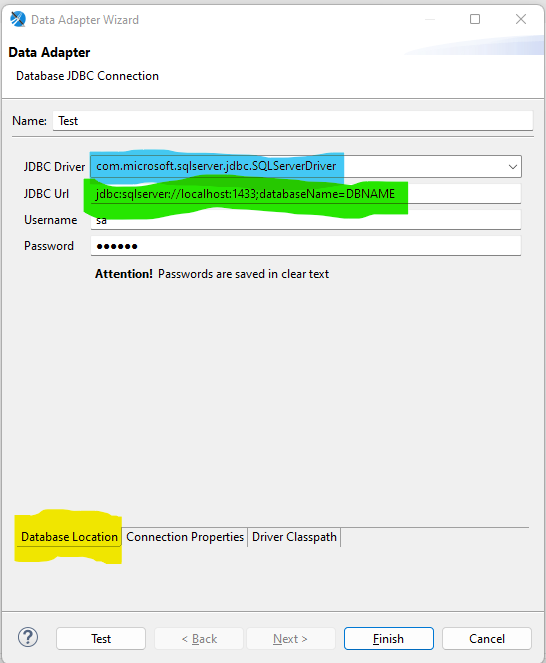


Comments
Post a Comment